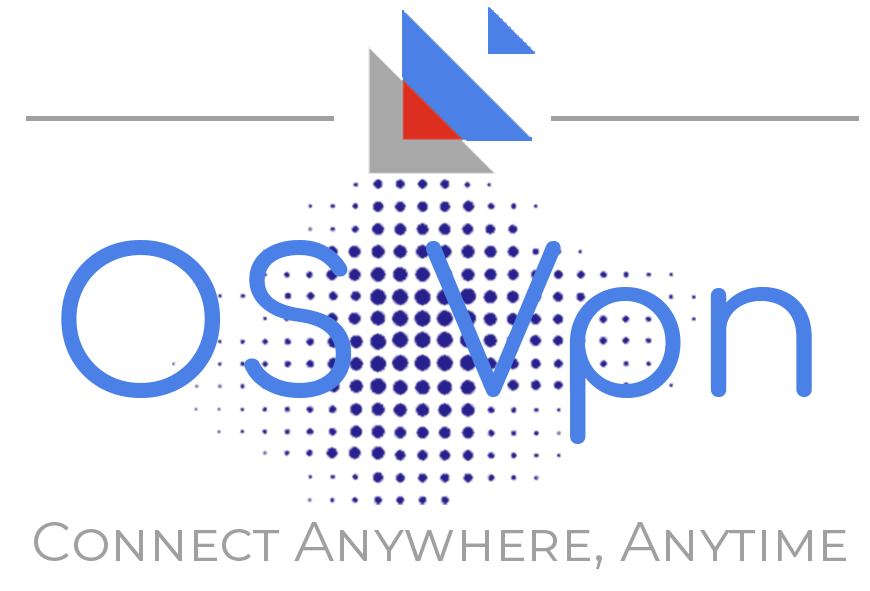Windows 10 is packed with features most people don’t know about. They can monitor your browsing habits, track your location, and gather information about your activities. Windows has never been known for its security and privacy, so this extensive tracking raises concerns. Luckily, you can adjust your Windows 10 settings to prevent anyone from peeking through your Windows.
How to disable the activity tracker on Windows 10
Windows adds your activities to a timeline so you can view them and resume your work later. These tracked activities can also be shared with Microsoft, allowing you to edit your documents from any device. However, if you don’t want to send your files to Microsoft, here’s how to disable this feature:
- Go to Settings > Privacy.
- Select Activity history in the menu on the left.
- Uncheck Store my activity history on this device.
- Uncheck Send my activity history to Microsoft.
You can also scroll down to the bottom of the page and clear your activity history.
How to turn off Cortana
Cortana, Microsoft’s virtual assistant, is designed to recognize your voice, set reminders, provide recommendations, and answer questions using the Bing search engine. Certain users might find it useful, but this convenience comes with privacy risks. Cortana can collect a lot of data about you, and this data might later be used by online marketers.
Here’s how to disable Cortana:
- Open the Cortana app.
- Click the three dots in the upper-left corner.
- Select Settings > Privacy.
- Click Revoke permission and sign out.
You’ll be signed out of Cortana, and your chat history will be deleted.
How to disable advertising on Windows 10
Windows 10 advertises apps and services you might not need, like games, photo editors, or music apps. You may have noticed them in your Start menu, the Cortana app, or the Action Center. The ads encourage you to buy software of questionable value and can be annoying. The good news is that you can turn them off:
- Go to Settings > Privacy > General.
- Toggle off Let apps use advertising ID to make ads more interesting to you based on your app activity.
This will prevent Windows from showing you ads depending on your purchase history in the Microsoft Store.
But that’s not all. You can also disable ads in the Start menu:
- Go to Settings > Personalization > Start.
- Toggle off Show suggestions occasionally in Start.
How to disable network discovery on Windows 10
Windows 10 allows you to discover other computers and devices on the same network. This feature works only when you’re connected to a trusted Wi-Fi at your home or office — it’s not available on public networks. However, we recommend double-checking your network settings. Otherwise, you may be vulnerable to hackers.
- Go to Settings > Network & Internet.
- Select Network and Sharing Center under the Advanced network settings section.
- Select Change advanced sharing settings.
- Choose Turn off network discovery.
- Save the changes.
How to stop file sharing
You can share files with other users on the same network without sending emails or using a flash drive. However, this can pose security risks, as malicious actors might sneak into your network and steal your files. A hacker might also impersonate your co-worker and trick you into downloading malware, steal your passwords, and extract credit card details.
Here’s how to stop file sharing:
- Go to Settings > Network & Internet.
- Select Network and Sharing Center under the Advanced network settings section.
- Select Change advanced sharing settings.
- Choose to Turn off file and printer sharing.
- Save the changes.
How to enhance your privacy on Windows 10
If you want to take your privacy on Windows 10 to the next level, use a VPN. It masks your IP address, encrypts traffic, and blocks annoying ads. OSVPN is an easy-to-use app designed to keep hackers and snoopers away.
The less Microsoft knows about you, the better. You never know where your data will end up, who will be analyzing it, and what security measures they will take to protect it. Disabling tracking on Windows 10 is the right thing to do. There’s no such thing as too many precautions when it comes to the most vulnerable asset we have — our privacy.
Take your online privacy to the next level with a VPN.